Lab 3 - Manipulating Requests using Workers¶
In this lab we will explore how to resize images using workers and make use of Cloudflare Worker’s service binding to send sub-requests to another worker to perform Authentication.
Goals of the lab:
Deploy Worker to Cloudflare’s Edge
How to use Cloudflare’s Fetch API
Resize an image using a Worker
How to leverage Service Binding’s between Worker’s
Wrangler Installed and Authenticated
Please ensure Wrangler is installed locally and authenticated as described in the Wrangler setup guide
Generating an Image-Resizing Worker¶
Initialise a “Hello World” Worker¶
Create the initial “Hello World” Worker skeleton, with the following command:
npm create cloudflare@latest -- requests_lab3
What type of application do you want to create?
type "Hello World" script
Do you want to use TypeScript?
typescript no
Do you want to deploy your application?
│ no
APPLICATION CREATED Deploy your application with npm run deploy
Change into working directory, start-up Visual Studio Code, or any other editor of your choice:
cd requests_lab3
code .
Specify source image and resizing options¶
On the
worker.jsfile, replace the exiting code content with following code:
export default {
async fetch(request, env, ctx) {
const srcImage = "https://r2.nathanneotechproject.me/crazy-cat"
const options = {
cf: {
image: {
border: {
color: "#0df2c9",
width: 200
},
blur: 5
}
}
}
let imageResponse = await fetch(srcImage, options)
if (imageResponse.ok || imageResponse.redirected) { // fetch() may respond with status 304
return imageResponse
} else {
return imageResponse.redirect(srcImage, 307)
}
}
}
Breaking down the code:
You can specify any source image, otherwise you can use the default image link that is hosted on Cloudflare R2.
const srcImage = "https://r2.nathanneotechproject.me/crazy-cat"The
fetch()function accepts parameters in the second argument inside the{cf: {image: {…}}} object. Here we can specify the Fetch options such as:border, blur and width. For a full list of available options refer to Fetch Options.
const options = {
cf: {
image: {
border: {
color: "#0df2c9",
width: 200
},
blur: 5
}
}
}
Using
asyncandawait
let imageResponse = await fetch(srcImage, options). In the fetch function we pass in two argument, source image link srcImage and the resizing options under options. Because of the await keyword, the asynchronous function pauses until the promise is resolved. The Response object is assigned to `response(imageResponse)`` once the request completes.
Returning the resized image and handling errors
if (imageResponse.ok || imageResponse.redirected) { // fetch() may respond with status 304
return imageResponse
} else {
return imageResponse.redirect(srcImage, 307)
}
}
In this code snippet, we implement error handling by using .ok to check the response, if there is an error we will return and redirect to the image source with a HTTP status code of 307.
Deploy your worker to Cloudflare’s edge¶
Run
wrangler deployin your CLI
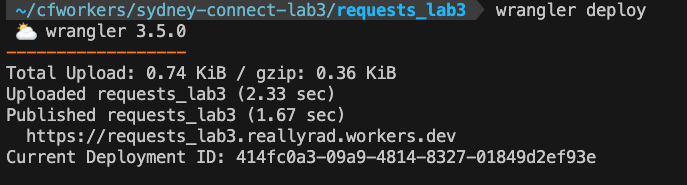
When you create your Worker, the workers.dev route is automatically set up.
You can review this in your Cloudflare Dashboard under Worker > Triggers > Routes.
Now open the worker that is executing on the
workers.devroute, is the image being resized? The answer is No, this is because Cloudflare Image Resizing is only available when attached to a Custom Domain with Image Resizing enabled on a specific Zone.
Connect Worker to a Custom Domain¶
On the Cloudflare Dashboard navigate to your Worker;
Worker > Triggers > Custom domain.Click on ‘Set up a custom domain’, otherwise you will need to purchase a domain.
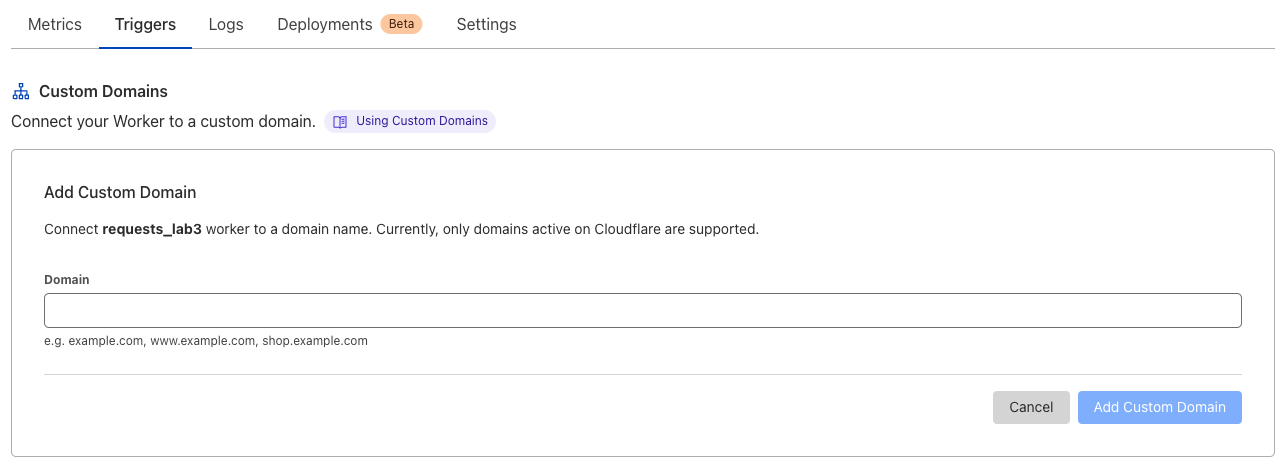
After adding custom domain, you will need to wait a few seconds for the Certificate to be Active. Once active click on the domain, and you should see the image that is successfully resized, as per the image below:
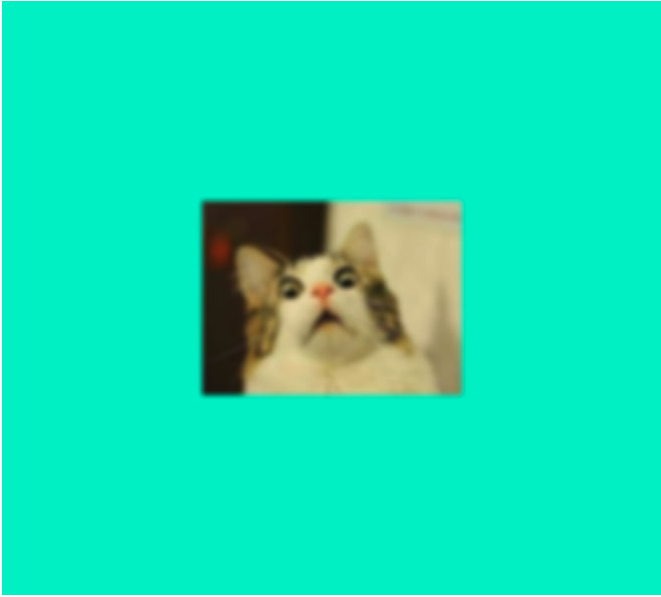
Service Binding¶
Since your domain is now public and on the Internet, to restrict access to your Worker we can implement another Worker to perform authorization via a custom token. This will require the use of a Service Binding between the two Workers.
Hold up! Before we do that… what is Service Binding?
Service Bindings are an API that facilitate Worker-to-Worker communication via explicit bindings defined in your configuration.
A Service binding allows you to send HTTP requests to another Worker without those requests going over the Internet. The request immediately invokes the downstream Worker, reducing latency as compared to a request to a third-party service. You can invoke other Workers directly from your code. This makes it possible to communicate with shared services managed by other teams with differing test and release processes. Those services do not need to be hooked up to publicly accessible endpoints. Service bindings facilitate private services to communicate with one another.
Service bindings allow you to:
Segment multiple use cases into separate Workers that can be explicitly invoked from your code.
Achieve better compostability on the Workers platform using service-oriented architecture.
Create private microservices, to be conditionally invoked from other global network-facing services.
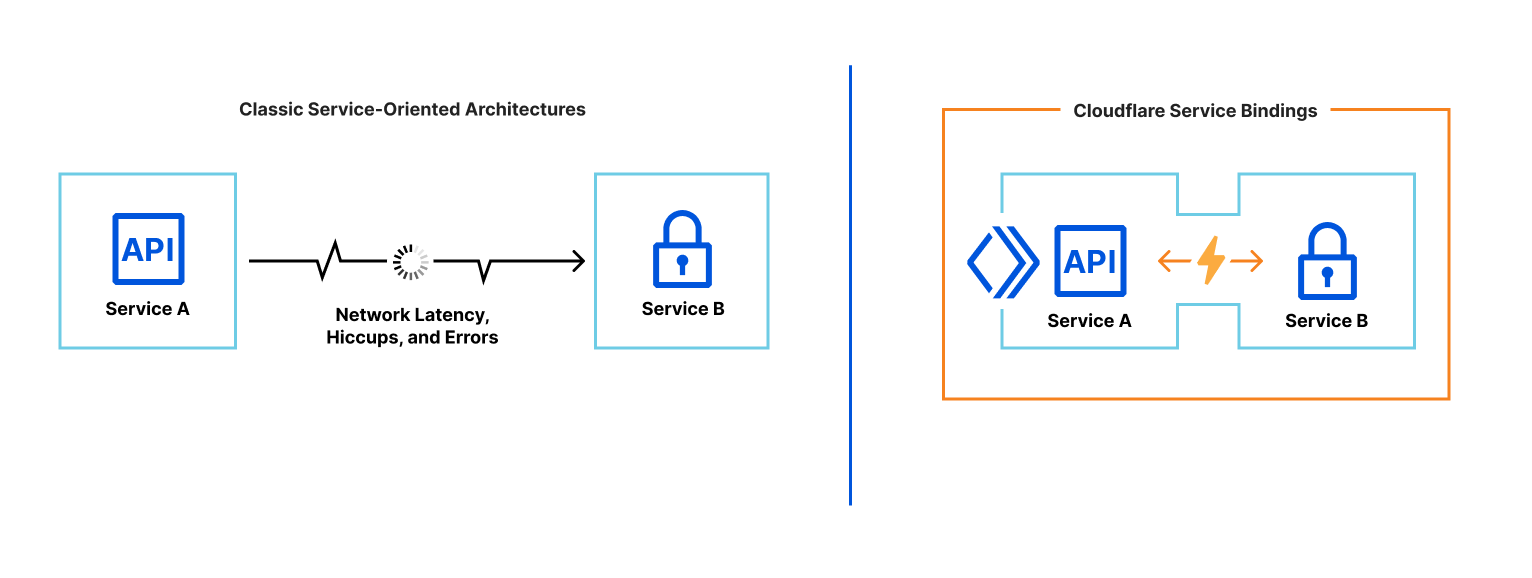
To configure a Service binding in your wrangler.toml, refer to the following syntax:
services = [
{ binding = "<BINDING_NAME>", service = "<WORKER_NAME>", environment = "<ENVIRONMENT_NAME>" }
]
The wrangler.toml options are:
binding: Variable name for the binding in your Worker code, accessible under theenvparameter in ES module format Workers, or in the global scope in Service Worker syntax.service: Name of the target Worker you would like to communicate with. This Worker should be under the same Cloudflare Account.
Since we do not have a target Worker, we will need to deploy it first.
Generate an Auth Worker¶
On your CLI run:
npm create cloudflare@latest -- auth-worker
What type of application do you want to create?
type "Hello World" script
Do you want to use TypeScript?
typescript no
Do you want to deploy your application?
│ no
APPLICATION CREATED Deploy your application with npm run deploy
Note: cd into the correct working directory, since we are working on a new Worker
cd auth_worker
code .
Next we’ll Implement token logic on Auth Worker. So in your
worker.jsfile replace it with the following code:
export default {
async fetch(request, env) {
// Read x-custom-token header and make sure it matches SECRET_TOKEN
if (request.headers.get('x-custom-token') === env.SECRET_TOKEN) {
return new Response('Request allowed', { status: 200 });
} else {
return new Response('x-custom-token does not match, request not allowed', { status: 403 });
}
},
};
The authentication Worker code above responds with a status code 200 when x-custom-token in the incoming request matches a SECRET_TOKEN secret binding.
Note: that we implement fetch here, since a Service binding will invoke FetchEvent on the target Worker.
Create a secret variable and deploy Auth worker¶
Open CLI and run:
wrangler secret put SECRET_TOKENThis will prompt for a secret value: *******
Deploy your worker, run:
wrangler deploy
Create service binding¶
Note: cd back into the first Worker that we created:
cd requests_lab3
code .
Open up the
wrangler.tomlfile and add the service binding as follow:
services = [
{ binding = "auth", service = "auth-worker" }
]
In the example above, the Service bindings for the authentication Workers are accessible in code via env.auth. Respectively when using ES modules format, or globally at auth when using Service Worker syntax.
Open
worker.jsand add the following line of code in thefetchfunction
Once added, the resizing Worker(requests_lab3) can access the Workers Service binding directly from the code, as in the example below. It utilizes the fetch API.
export default {
async fetch(request, env, ctx) {
// Fetch AUTH service and pass request
const authResponse = await env.auth.fetch(request.clone());
// Return response from the AUTH service if the response status is not 200
// It would return 403 'x-custom-token does not match, request not allowed' response in such case
if (authResponse.status !== 200) {
return authResponse;
}
In this setup, only the resizing Worker is exposed to the Internet and privately communicating with the auth Worker using Service bindings.
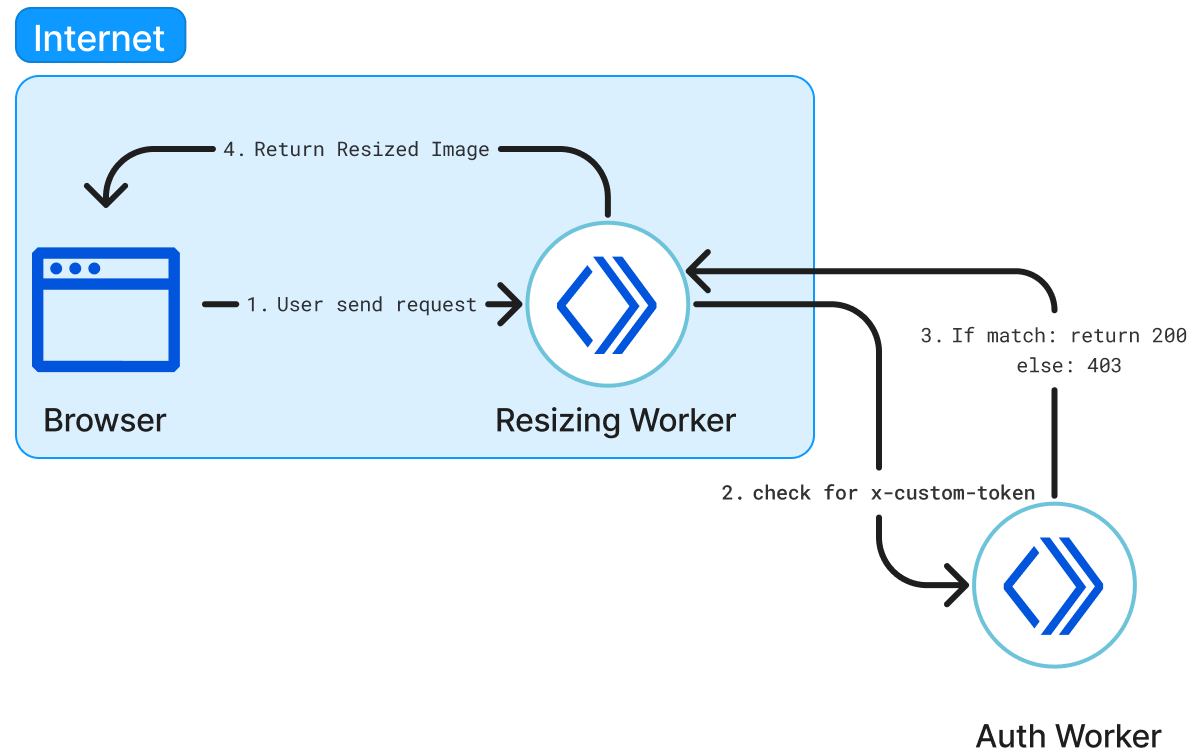
Update the changes by running:
wrangler deploy
Test service binding¶
Accessing the domain and you will be greeted with: x-custom-token does not match, request not allowed
To modify the HTTP header on Chrome, you can use the
Add your secret to x-custom-token header, by clicking + Mod
Name: x-custom-token , Value: your secret
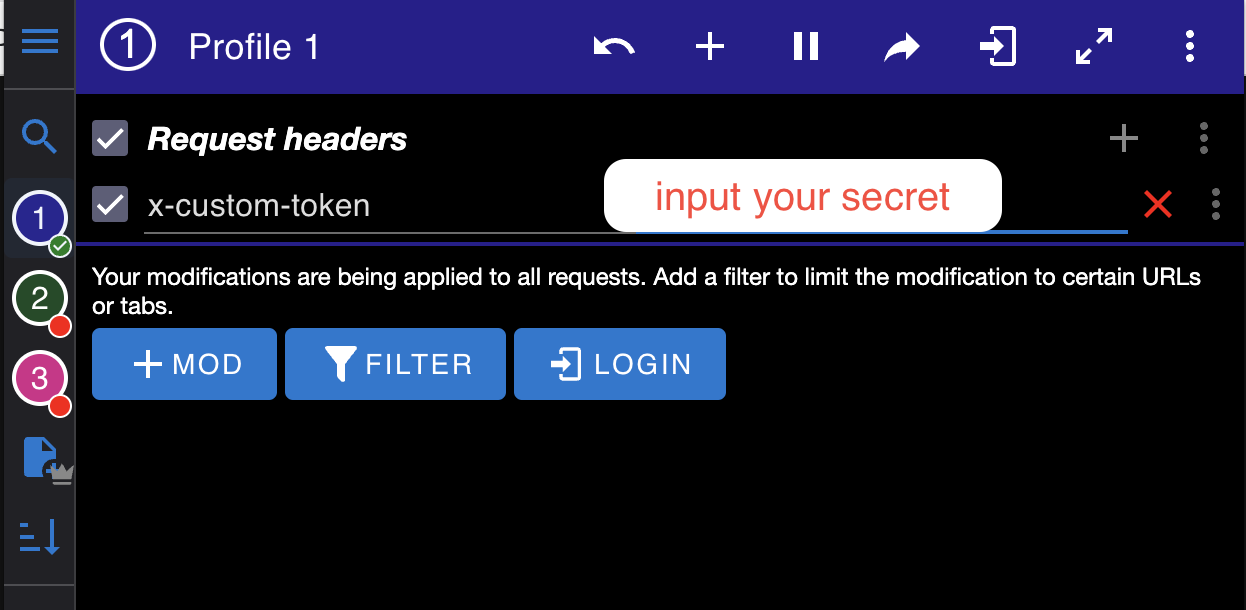
Simply hit refresh the page and you are able to access your domain now.
Congrats! You made it to the end of Lab 3
More information¶
For more information on Image Resizing and Service Bindings, check out the following links: